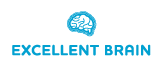It should achieve full connection in less than a minute.
Here are some steps to troubleshoot the issue:
- Check if the sensor has a full battery (a blue light indicates a full battery).
- Ensure that Bluetooth is enabled on your laptop. If you’re using a desktop computer, make sure the Bluetooth adapter is properly connected.
- Keep your Windows operating system updated to its latest version.
Here are a couple of steps to address slow software performance:
- Ensure your computer meets the system requirements outlined in the sign-up email.
- Close any other software running in the background while using Excellent Brain software to free up system resources.
To verify the sensor’s connection:
- Go to your computer’s Bluetooth devices and check if “BrainLink_Lite” is listed as a connected device.
- Look for an icon resembling headphones to confirm the sensor’s connection.
- If the icon doesn’t resemble headphones and there are multiple “BrainLink_Lite” devices, remove the others and connect the one with the headphone icon.
Here’s a checklist to troubleshoot the issue:
- Verify that the sensor has a full battery (indicated by a blue light).
- Ensure Bluetooth is enabled on your laptop.
- If using a desktop, confirm that the Bluetooth adapter connected to your computer is functional.
- Try exiting and re-entering the Excellent Brain software to allow the sensor to connect to the system.
Here are a couple steps to address session start issues:
- Ensure the sensor has a full battery (look for a blue light).
- Try exiting and re-entering the Excellent Brain software.
- Check your computer’s internet connection to ensure it’s stable.
The sensor is indicating that the battery is weak and needs to be charged.
To use Excellent Brain software, you will need the following system requirements:
- A desktop or laptop computer running Windows 10 or 11.
- A BLUETOOTH connection.
- A minimum of 8 GB RAM is recommended for optimal performance.
- An Intel processor model i3 or higher is also recommended.
- Ensure you have at least 5 GB of free disk space available on your computer.
Note: If you have a stationary computer without BLUETOOTH, you can add a dongle to enable BLUETOOTH connection.